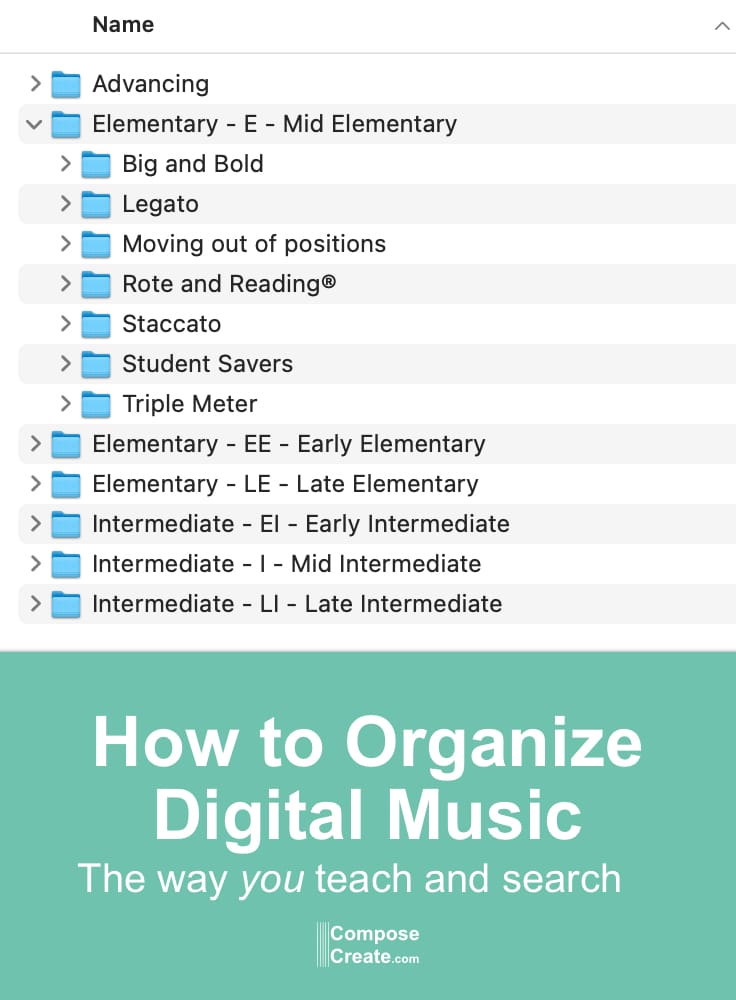
I was so excited to talk about how to organize digital music at the 20th Anniversary Piano Teaching Party in November. But there’s so much to say about this topic and we had to fly through it, so I know a post about this will be even more helpful. [See the how to organize printed music article here.]
Here’s the issue.
When you purchase your first few studio-licensed pieces of digital music, you probably don’t think much about organizing digital music. You might leave it in your downloads, move it to your documents folder, or even put it in a folder labeled “digital music.” But the more music you get, the more you realize you have to be organized or you will forget what’s there!
How Not to Organize
At this point, what usually happens is that you start organizing digital music by composer name. Perhaps you have a folder called Wendy Stevens or Diane Hidy. But, as you purchase more music, you realize that you can’t remember which of those pieces by Wendy had that cool motive that Johnny really liked. Or that black key motive that’s really mature sounding for teens. Was it The Bold Escape? Or By the Blue-green Bay? Or some other composer entirely?
Drat. Now you can’t find it. And unfortunately, you can’t search by “cool motive” or “staccato music” in your file system! (But, if you have the free Student Solutions Catalog, you can view all ComposeCreate pieces by difficulty, common student struggles, and more!).
Now that I have hundreds of pieces of digital music on my computer, I’ve finally figured out a system that I think will work for most teachers and I’m happy to share it with you because I know it will save you lots of time. And, it will help you use your music more effectively and get even more value for you money!
Organize Digital Music Based on How You Teach and How You Search
This is going to help immensely because it’s based on what you need and how you teach. It can be easily tailored to your needs.
But first, you have to start with the basics – you’ll need to learn to create folders on your computer. If you do not know how to create a folder, take a minute to learn. You’ll be glad you did. Every operating system can be slightly different, so do a quick search on Google to find how to create folders on your computer. Search for something like “How to create a folder in Windows X” substituting the name of your operating system.
1. Create a Top Level Folder to organize digital music
You’ll want to start organizing digital music by creating a folder called digital music. This will be the top level folder into which you put all the other folders.
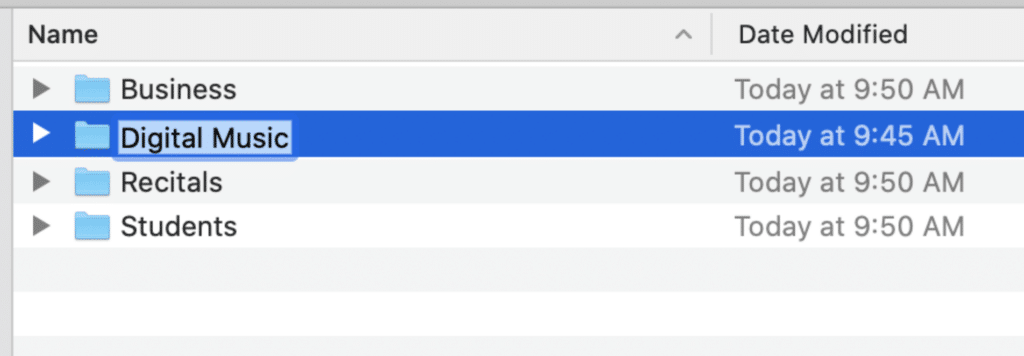
2. Create folders based on levels
It is very important how you label these since computers usually sort folders alphabetically. It’s easier and faster to process visually if you have all the elementary sub-levels grouped and all the intermediate sub-levels grouped. So you don’t want to just label a folder “mid-elementary” “early elementary” and “late elementary” because that will become a mess when it’s sorted alphabetically and your computer puts the “mid elementary” next to the “mid intermediate.” Very confusing!
Instead label them this way:
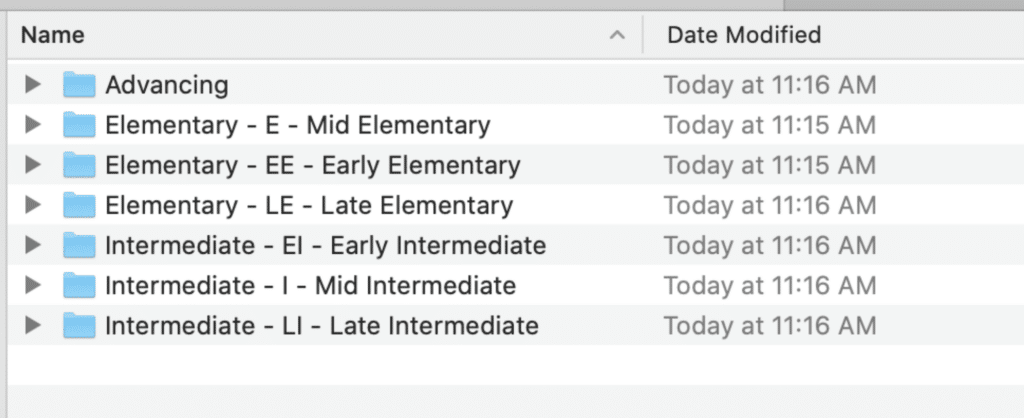
3. Create folders based on how you teach
Now this is where you can personalize things to your liking! For example, these are the folders you might create in the Early Elementary folder:
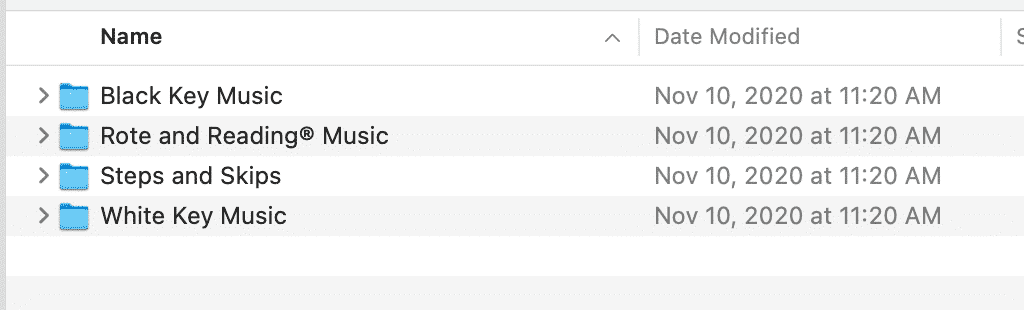
Then, you would create folders in all your other levels according to how you teach or how you search for music. Here is another example from the Mid Elementary folder:
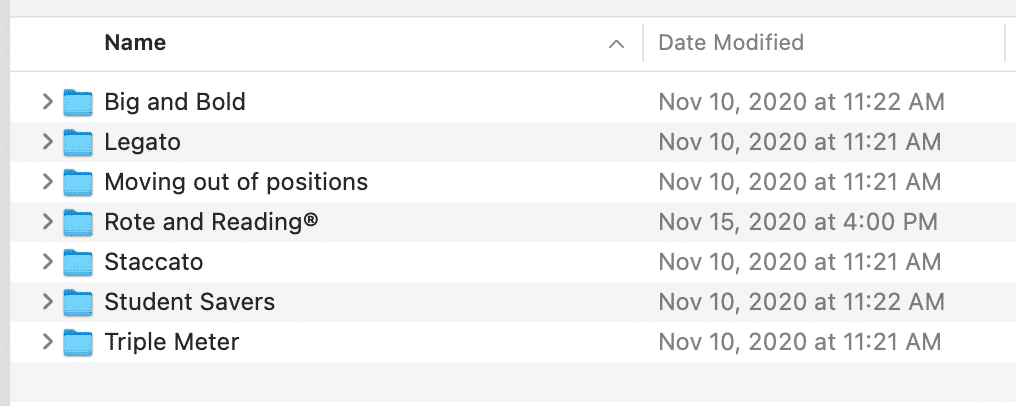
Now See the Big Picture of Organizing Digital Music
Here’s a big picture overview of what organized digital music can look like:
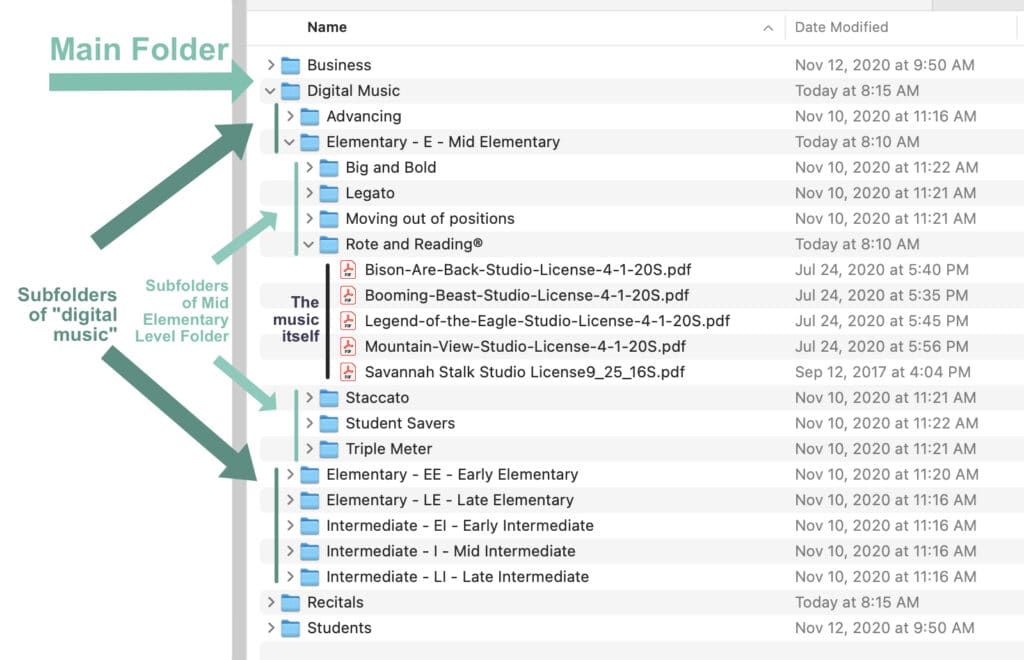
What if I Want a Piece to be in Two Different Folders?
That’s where the beauty of organizing digital music is just amazing! Many pieces fit in multiple categories. For example, Savannah Stalk is a great Big and Bold Pieces, but it’s also a Rote and Reading Piece and it’s a Great for Teens (which is another category you might want in each of your folder levels).
Simply make a duplicate of the file and then put the file in both or all those folders! As long as YOU are the only one using this music for students you directly teach, then you can make a duplicate of the digital file! (Remember each teacher must own their own studio license and no sharing is permitted with any other teacher.)
You can usually just right click a file and there should be a choice to copy it or duplicate it:
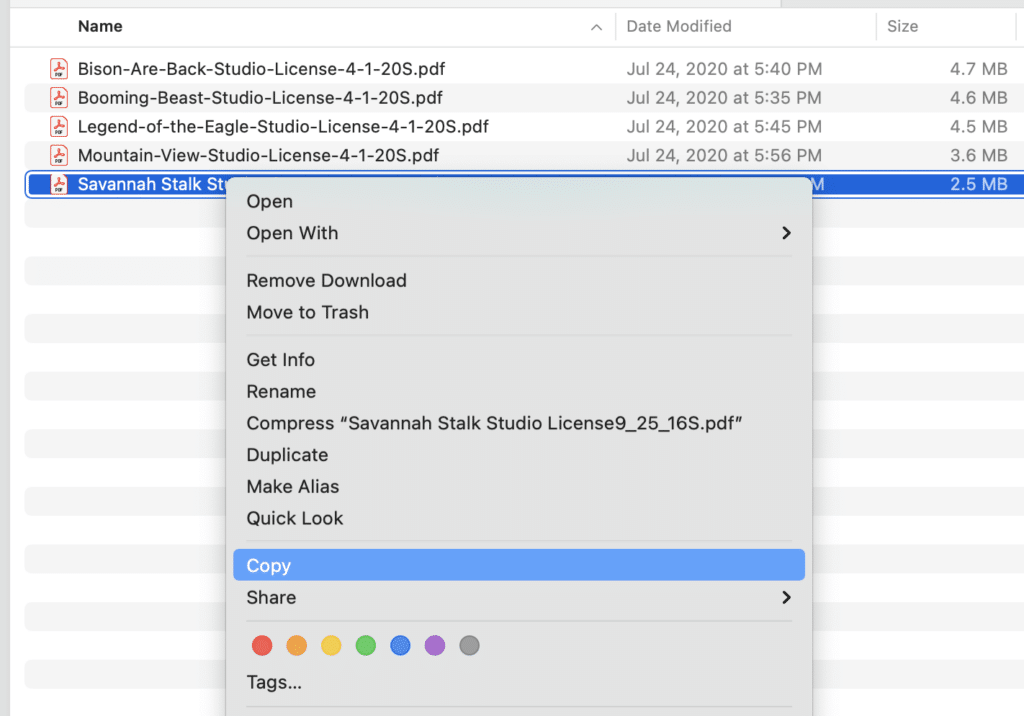
Now, you can put it in two different places:
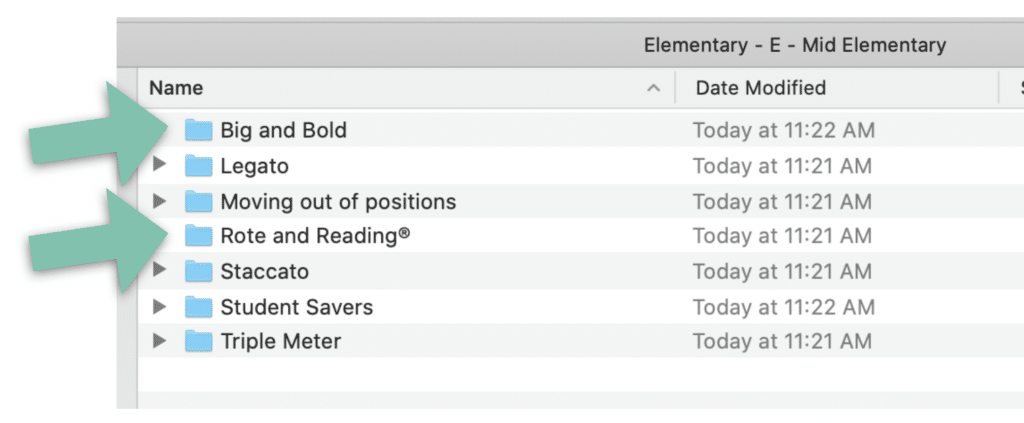
I Like to Print My Digital Music! How Do I Organize That?
I don’t blame you. Sometimes digital music is “out of site, out of mind,” so it’s helpful to have a print of each of your digital pieces in a notebook next to your piano. Here’s how to adapt this to organizing printed music. Plus, here are some some newly designed covers for your printed music notebooks (and for your students too) that are totally free!
Other Suggestions?
Organizing things is always subject to personal preference. But sharing your own ideas about how to organize digital music or how this system works for you is helpful to everyone. Please free to share below! And definitely be sure to check out the free Student Solutions Catalog if you haven’t already. Thousands of teachers use this resource because it is so helpful for finding music. It was designed to make choosing pieces easy, quick, and to help you use what you already have by reminding you of what pieces can be used to solve particular student problems. It’s a total game-changer! You can get the Student Solutions Catalog for free here.
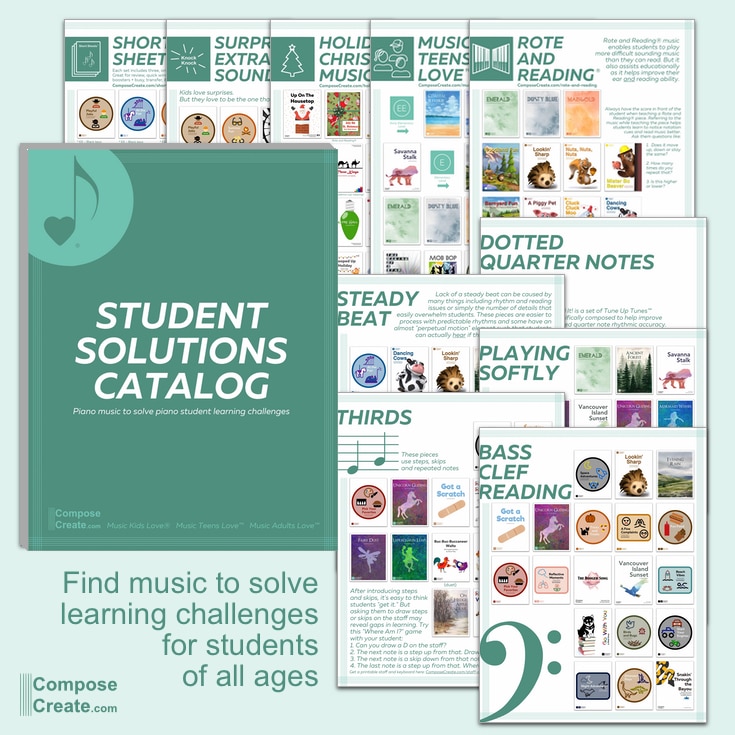
Read More:
- How to Organize Printed Sheet Music
- How to Preserve, Store, and Bind Printed Music – the pro-click system I’ve used that works well
- Free Music Covers for Your Students and Your Notebooks! – Scroll down and you’ll see where to download them.

Hi Wendy,
This is wonderful. You’re so methodical and this is a great idea. Just a note. Rather than duplicating the files so they can appear in multiple folders, it’s also possible to create an alias (…on a Mac. There’s probably a PC equivalent). This is slightly more efficient in terms of storage space!
Thanks again,
Alex Bowen (UK)
Oh my goodness… this is SO helpful! I can hardly wait for my next day off. I am going to put on a good movie, sit on the couch… grab my laptop and get organized.
Thank you!
Super! Thanks for letting me know, Pamela!
Great way to organize!
My system is a bit different, but after some study, has the same general approach. Organise according your work:
I use ForScore (there is a Mac version now too) on IPad. All scores (more then 1000 now) are in the ForScore system:
– a library for every orchestra, group, duo, teacher, pupil. (scores can be in several libraries at the same time)
– there is a database system, so I can search on composer, labels, etcetera. And also global searching
– playlists for coming sessions/gigs within every library
– easy to combine small scores in one pdf, or divide large albums (like real books) into individual scores.
– I scan all paper scores. Or sometimes just an image of cover + some text to fast find it on the bookshelf’s
Give it a try. And enjoy, regards Eef
Ah yes, that might work well! You could also use tagging on a Mac and I think on a PC too.
Thanks Wendy. Mine are still in downloads and I haven’t accessed any as yet!! This will be high on my NY priority. As a librarian as well I applaud your thinking!!
Thank you Wendy. This is super helpful! I have folders of music that aren’t sub-cattegorized so I never use the music since it’s too difficult or time-consuming to find what I want.
lol. I take that as a high compliment to be applauded by a librarian!
Of course, I haven’t always had things organized like this, and it’s a little different for me as a publisher. But I’m all too familiar with the way it’s really impossible to develop a system or organization BEFORE you have a big amount of assets. So now that I have them, it’s easier for me to see how to get organized.
Glad this is helpful!
Isn’t that the problem! I’m glad this helps, Yvonne. Thanks for letting me know!
What about saving to a cloud 1st and then organizing folders…I have been using Google drive. Then it’s accessible on any device. Thoughts?
Thanks for this, Wendy! Would you recommend keeping the audio files in the same folders, or do you have a separate audio file folder listed alphabetically? Thanks. 🙂
Oh yes! This would work no matter where you are storing it. So, I use a cloud storage and these are just examples of folders within that storage.
It’s definitely a great idea to put them in the your personal cloud storage so you can access with any of your devices.
I’d definitely put your audio files in a different folder. If you are referring to the Menagerie or Manipulations ones, then those are already in folders for you. So it would just be a matter of making a higher level folder called “Audio” or something like that and then put all your audio folders in that.
Great article Wendy! Very helpful.
You can create shortcuts to files in other folders. That way the files don’t take up more space on your hard drive if it’s limited. In Windows, if you right click on a file, there will be an option to “create shortcut.” A new icon or listing will be created that has a little curved arrow in the bottom left-hand corner and its “Type” will be labeled “shortcut.” You can move that link to any other folder. You can also copy it into multiple folders. You can always tell the original because of the arrow and label. If you delete the original the shortcuts will remain but they will be broken links.
Another thing to consider is putting the first letters of the file name in characters that will help you sort items the way you want. For example, if I’m filing something by date I always name it “yyyy-mm-dd Name of file.” If I have a list but I don’t want it alphabetical, I’ll perhaps label it with numbers such as 1-1, 1-2, 1-3, 2-1, 2-2, etc. (I don’t like using . periods because I’ve been told that can confuse the operating system because of the . period before the file type like .xlxs or .doc or .jpg.)
Wendy, I’m having FUN re-organizing my digital music! Finding many items to delete 🙂 .
Question: It didn’t look like you included the mp3’s with the pieces. Do you organize them separately? Also, as in Diane Hidy’s case, the practice info she includes. Wouldn’t you want those all together or is there a better idea?
That’s a great question! In the case of pieces with an mp3, since the title of the mp3 should start the same way as the title of the piece, just putting them together in the same place should work. You’ll be able to tell that one is a PDF and one is an mp3 with the file extension.
If you have multiple files though on a piece, you could just create a folder with the name of the composition and then put all the things related to it in the folder.
I hope that helps!
Is it possible to fall in love based on a blog post? Because I absolutely love this. I often joke with my partner that office supplies are my love language, and I’ve been tearing my hair out trying to keep my growing collection of digital music organized. This is perfect!
Lol! I used to say when I was a teenager that all I wanted for wedding presents were office supplies. So I know exactly what you mean! So glad it’s helpful, Valerie!
This is fantastic Wendy, thank you! I’m certainly on that line of having too much music for a single folder anymore. I love the idea of organizing by concept, but I struggle to know exactly how to define each concept for increasing levels. I have tons of music for early-mid elementary and then it starts to thin out as most of my students are beginners. How do you suggest learning to identify concepts for later levels? As a student, I learned by suzuki and repertoire so never went through a very systematic approach, then went on to study music therapy, not pedagogy. Any ideas? Many thanks!
Hi Erin,
That’s a great question, and I think it will probably develop for you over time. Pay attention to the things that make you go looking for music for a student. For example, when a student learns sixteenths for the first time, you might need more music to help with that, so that could be one of the folders. I’d just start making a list as you teach to see what causes you to go search for new music. They don’t even have to be concepts…more like categories like:
* Driving
* Melancholy
* Pop like
You know, those kinds of things that interest the older students. They need less “concept” work probably than the younger students since a lot of the concepts are introduced so early.
Hope that helps!
This is great, thanks so much! I have a rather beginner question I think…but before I launch into a big reorganization I wanted to check. I’m a Mac person to start. I don’t know why I started this, but most of my files are saved in Word (I think because I’m also a guitar teacher and throughout the years have made a lot of chord and lyric sheets for students? All my documents, for most, everything, are in there!) But basically all music I download is in .pdf format. I’ve been storing everything in Word, but then it has to open to Adobe. I don’t find Adobe to be that easy to use. Question is: at the very top level, are y’all just storing your music in Downloads? I hope this makes sense. I’m just note sure where to locate it all! Thank you!
Hi Karen,
That’s a good question. The downloads folder is not really a safe place to store downloads as they can easily get deleted from there. Instead, I would go to your My Documents folder (on a Mac, I think it’s just documents), open that, and create a new folder from there.
Word is not really a place that you store files. For these purposes, folders are really the only place that files are stored. But you might have a folder on your Mac called Word. But since it’s a folder, any kind of file can be stored there. So just think of folders as the only place where you can store your files.
A PDF can only be opened by certain programs and Word is not one of those programs. Adobe Reader is the industry standard in opening and view PDFs. Most PDFs are not editable so all you really need to do is open and print from Adobe Reader most of the time.
I hope that helps explain these things, Karen!
During the summer when my schedule is lighter, I also create a recital folder for each year (I do themed recitals). For example, one year I did a recital on Space (called “Space Notes”). I created subfolders for each level (pre-reading/pre-staff, elementary, late elementary, early intermediate, intermediate, late intermediate, duets/ensembles) and placed my digital copies into that folder. Then when recital time came around, all I had to do was pull up the appropriate folder on the computer to print out the music for the students.